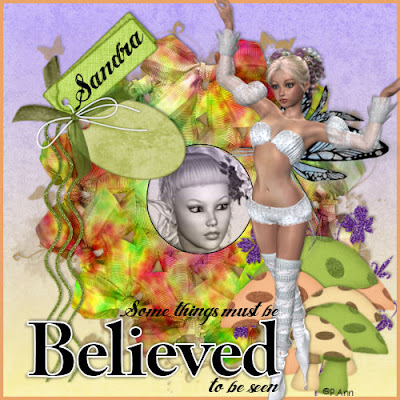
This Tutorial was written by Kel
on Sept.08,2010.
Please do not copy it or post ot through any group.
Or claim it as your own.
You may link back to my blog.
Any resemblance to any other tutorial is strictly coincidental.
This tutorial was written using PSP9
But should work in other versions also.
It is written assueming you have
a basic knowledge of PSP and its tools.
Supplies needed:
My zip file here
It includes my Word art,
The mask I used(I dont know where I got this mask
If you know please email me at purplehearts@live.com
so that I can give proper credit or take it down)
and the font I used called Angel tears
you can find it here
You will also need one or two tubes.
I am using tubes by Patty Ann
You can find them here
Her tou is on the site,Please adhere to her tou.The tubes in this forum
are free to use and its so nice of her to share.Thanks Pat!
You will need a scrap kit of choice.
I used "The Land of Shroom"
By S.G. Rowe designs
You may purchase it here
You can check out her blog here
Plug ins you will need are: Muras Meisters copies
and Eye Candy 4000 HSB Noise.
Ok now were ready to start
1.Open a new image 600x600 transparent.
2.Open a bow of choice, If your useing the same kit as me I used bow 03.
Resize it x 35% twice and sharpen it once.Copy and paste it as a new layer.
3.Go to effects Muras Meister copies use the settings shown on screen shot #1.
4.Now go back to effects and apply eye candy 4000 HSB noise with settings shown in screen shot #2.
5.Open a tag of choice i used tag 02.Resize it x 35% once and then again x 75%once and then sharpen it once.Copy and paste it as a new layer on top of the bow layer.I fliped it, also.Position it as desired.
6.Open a string or curly ribbon of choice.I used Glitter string 04. Resize it x 35% twice and sharpen it once.Copy and paste it below the tag layer, duplicate it and mirror it position as desired and duplicate again.
7.Open the three mushroomsResize them each x 35% once and then resize them again x 75%. Copy and paste them as new layers on top of the bow layer.Resize and position them till you are happy with them.Then duplicate e4ach and mirror and position them as desired.
8.Open paper of choice. I used paper01.Resize it x 35% and copy it
go back to your image and add a new layer drag it to the bottom.Select all and paste the paper into selection.Open your mask ans load it with the setttings in screen shot #3.
9.Add another layer and drag it to the bottom.Open another paper of choice I used paper 38.Resize it X 35% and back on your tag select all and paste into selection.Select none.
10.Grab your freehand selection tool and draw around the circle on the bow layer,(Screen shot 4) activate the mask layer and hit delete on your keyboard.
11.Now activate the bow layer and grab your preset shapes tool set to circle.Background null and foreground set to black.Line width set to1.
12.Add a drop shadow to each layer,I used the settings shown in screen shot #5.
13.Add a new layer and move it to the top.Select all and fill it with a color of choice.Go to selections and modify contract the selection by 5.Hit dekete on your keyboard.
14.Open both tubes.Paste one below the bow layer so the face is showing through the circle in the bow layer.Set the blend mode to luminance(l)
Use your eraser tool to erase all the tube thats outside the bow layer.
15.Activate the top layer and paste the second tube as a new layer.Add the same drop shadow as before.Position as desired.
16.Add copywright.Add my word art or one of your choice.
17.Open the font and type your name.Rotate it (Screen shot #6)
Repeat the rotate.Depending on the size of the name you may have to use the deform tool.Position the name on the rectangle tag or wherever you would like.Add any text effects you desire.
Save as a JPEG.Thanks for trying my tut
I hope your happy with the results!
Hugs from Kel
on Sept.08,2010.
Please do not copy it or post ot through any group.
Or claim it as your own.
You may link back to my blog.
Any resemblance to any other tutorial is strictly coincidental.
This tutorial was written using PSP9
But should work in other versions also.
It is written assueming you have
a basic knowledge of PSP and its tools.
Supplies needed:
My zip file here
It includes my Word art,
The mask I used(I dont know where I got this mask
If you know please email me at purplehearts@live.com
so that I can give proper credit or take it down)
and the font I used called Angel tears
you can find it here
You will also need one or two tubes.
I am using tubes by Patty Ann
You can find them here
Her tou is on the site,Please adhere to her tou.The tubes in this forum
are free to use and its so nice of her to share.Thanks Pat!
You will need a scrap kit of choice.
I used "The Land of Shroom"
By S.G. Rowe designs
You may purchase it here
You can check out her blog here
Plug ins you will need are: Muras Meisters copies
and Eye Candy 4000 HSB Noise.
Ok now were ready to start
1.Open a new image 600x600 transparent.
2.Open a bow of choice, If your useing the same kit as me I used bow 03.
Resize it x 35% twice and sharpen it once.Copy and paste it as a new layer.
3.Go to effects Muras Meister copies use the settings shown on screen shot #1.
4.Now go back to effects and apply eye candy 4000 HSB noise with settings shown in screen shot #2.
5.Open a tag of choice i used tag 02.Resize it x 35% once and then again x 75%once and then sharpen it once.Copy and paste it as a new layer on top of the bow layer.I fliped it, also.Position it as desired.
6.Open a string or curly ribbon of choice.I used Glitter string 04. Resize it x 35% twice and sharpen it once.Copy and paste it below the tag layer, duplicate it and mirror it position as desired and duplicate again.
7.Open the three mushroomsResize them each x 35% once and then resize them again x 75%. Copy and paste them as new layers on top of the bow layer.Resize and position them till you are happy with them.Then duplicate e4ach and mirror and position them as desired.
8.Open paper of choice. I used paper01.Resize it x 35% and copy it
go back to your image and add a new layer drag it to the bottom.Select all and paste the paper into selection.Open your mask ans load it with the setttings in screen shot #3.
9.Add another layer and drag it to the bottom.Open another paper of choice I used paper 38.Resize it X 35% and back on your tag select all and paste into selection.Select none.
10.Grab your freehand selection tool and draw around the circle on the bow layer,(Screen shot 4) activate the mask layer and hit delete on your keyboard.
11.Now activate the bow layer and grab your preset shapes tool set to circle.Background null and foreground set to black.Line width set to1.
12.Add a drop shadow to each layer,I used the settings shown in screen shot #5.
13.Add a new layer and move it to the top.Select all and fill it with a color of choice.Go to selections and modify contract the selection by 5.Hit dekete on your keyboard.
14.Open both tubes.Paste one below the bow layer so the face is showing through the circle in the bow layer.Set the blend mode to luminance(l)
Use your eraser tool to erase all the tube thats outside the bow layer.
15.Activate the top layer and paste the second tube as a new layer.Add the same drop shadow as before.Position as desired.
16.Add copywright.Add my word art or one of your choice.
17.Open the font and type your name.Rotate it (Screen shot #6)
Repeat the rotate.Depending on the size of the name you may have to use the deform tool.Position the name on the rectangle tag or wherever you would like.Add any text effects you desire.
Save as a JPEG.Thanks for trying my tut
I hope your happy with the results!
Hugs from Kel

No comments:
Post a Comment