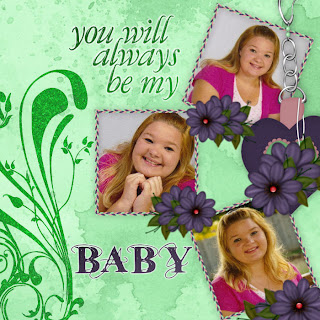
This tutorial was written by Kelli on 11/07/09. Do not copy this tutorial or post through any kind of group or claim it as your own. Resemblance to any other tutorial is strictly coincidental. This tutorial was written using psp 9, but should work using any version. It is written assuming you have a basic knowledge of PSP and its tools.
Supplies Needed:
~ The Scrap kit By Staceys Designs called "Tranquility" it Can be purchased HERE or HERE
you can check out her blog HERE
~3 Images of choice.I used 3 of my daughters pictures
~Fonts of choice
Ok......Ready?
1. Open one of the papers from the kit,resize it to 700 x700 pixels.
2.Open the braided ribbon from the kit resize it to 300 pixels wide.
Copy and paste it onto your working image.
Duplicate it and rotate the duplicated to the left x 90 degrees.
Position it so that it makes a corner.Merge down and duplicate again.Mirror and flip the dulicated so you have a frame.
Merge down and duplicate your frame twice. So you have 3,
Duplicate as many times as you like, its your quick page
lol
3.Rotate one of the frames left x 20.
leave one of them alone and rotate the last one to the right x 20.
Position as desired, refer to my image for placement.
4.Rotate one of them to the left by 20 and another one to the right by 20.
the other one stays as it is.
5.Open one of the doodles onto your working image, resize as desired.Change the blend mode to luminance.
6.Grab your maic wand and click inside one of the frames. Expand the selection by 3.
Add a new layer under your frame layer and paste into selection.
Do not deselect yet.
Add another new layer and paste another one of your images into selection.Add another new layer and paste your third image into selection.Now you can deselect.
7.Rotate one of the images to the left x 20 and one of them to the right x 20.Leave the third one as it is.Position them into your frames.
8.Add your text and your favorite text effects.
9.Add the other elements you are going to add to your quickpage. Add a drop shadow of choice.
Save as a jpeg,
Thanks for trying my tut!
Hugs from Kel





























No comments:
Post a Comment