Do not copy this tutorial and post through any kind of group or claim it as your own. Resemblance to any other tutorial is strictly coincidental.
This tutorial was written using psp 9, but should work using any version.
It is written assuming you have a basic knowledge of PSP and its tools.
Supplies:
~fonts of choice
~Tube of choice,I am using A poser tube by a friend.
feel free to join this group:http://escapefromrealityefr.com/index.php
it is an awesome group an you can fnd lots of Sly's tubes there.
Just tell the Kel sent ya lol.
~Scrap kit of choice or the one I used:
Roses are red by Sassy's Imagination and can be purchased here:http://sweetnsassydigiscrappers.com/store/index.php?main_page=product_info&cPath=1_74&products_id=3220
Check out her blog here:http://sassysimagination.blogspot.com/
~And a mask of choice, or the one i used: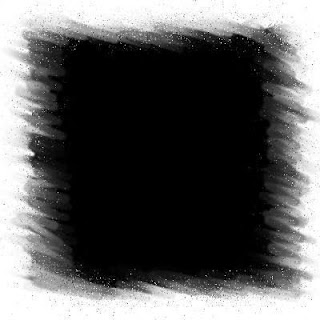
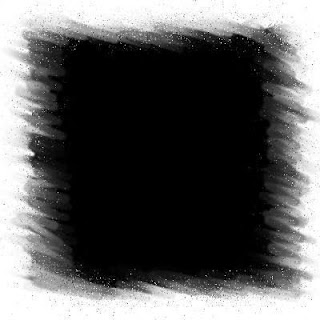
Ok......Ready?
1. open a new image 500x500. Flood fill it white.
2.Open a paper of choice resize it to 500X500. Copy and paste it as a new layer on your new canvas.
3.Load your mask , Merge group.And resize the mask layer to the desired size.
4.Duplicate the mask layer twice, go to adjust and add noise to the mask layer amount @33, Gausian and monochrome ticked.Apply noise with these settings to the other two mask layers, only increasing the amount by 3 on each layer.
5.Open your frame of choice, crop away the excess canvas from around your frame, resize it as desired, grab your magic wand and click on the grey parts of your frame, fill it with color, paper of your choice, i used a black and red gradient.Add an inner bevel while still selected.now deselect. and add a drop shadow of choice. Copy and paste it onto your working canvas, Rotate it X 12 degrees to the right.
6.Add the elements of choice, resize and position as desired.
7.add your text or tube to a new layer. Drag it under your frame layer.
8.Add your tube, resize and position, add a drop shadow.
9.Add your Copywright, and watermark at this time.
10. Now its time to animate, Hide the top two mask layers.Copy merged then paste it into animation shop. Go back to psp and hide the first mask layer, unhide the middle mask layer,copy merged and go back to animation shop and paste it after current layer. Go back to animation shop and hide the middle mask layer, and unhide the third mask layer, copy merged and and go back to animation shop and paste it after current frame.
12.Still in animatiion Shop go to edit and select all, now go to animatiion and change the frame properties to 15.
View animation and save.
Thanks for trying my tutorial!
Hugs,Kel






























No comments:
Post a Comment