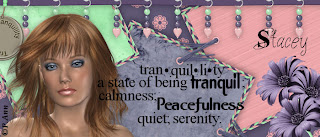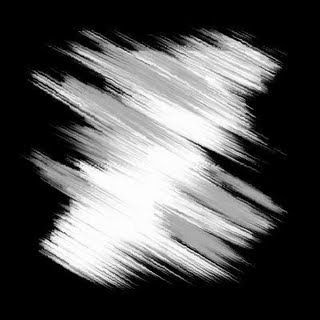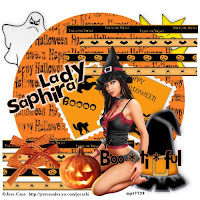Do not copy this tutorial or post through
any kind of group or claim it as your own.
Resemblance to any other tutorial is strictly coincidental.
This tutorial was written using psp 9,
but should work using any version.
It is written assuming you have a basic knowledge of PSP and its tools.
Supplies Needed:
~ The Scrap kit By Green apple Scraps
Called Blue Christmas without you.
This kit is not for sale anymore,
However I have recieved permission to share it with you
so if you would like to download it you may do so HERE
If downloading please follow her tou and please leave a comment
I am sure she would love to read the comments.Its so generous of her to
provide this kit.
you can check out her blog HERE
~Tube of choice I used A tube by Patty Ann.
You can find it HERE.This is an awesome Forum.There is something for everyone there, When you apply to join tell them Kelli sent you
lol. If you are using her one of her tubes
you can check out her blog HERE
~Tube of choice I used A tube by Patty Ann.
You can find it HERE.This is an awesome Forum.There is something for everyone there, When you apply to join tell them Kelli sent you
lol. If you are using her one of her tubes
Please follow her tou.Thanks!
~2 Fonts of choice
~The mask in my zip(If you know the creater of this mask
~2 Fonts of choice
~The mask in my zip(If you know the creater of this mask
Please email me @purplehearts@live.com so that I can give credit. Thank you!
~The word art in my zip or one of your own
2.Flood fill the layer with a color of your choice.I used #5089eo
3.Open a paper of choice or add a new layer and ff with a different color of choice.
4.Now go to layers and new mask layer from image
Load the mask I provided make sure invert mask is checked.Merge group.
5.Grab your selection tool set to rectangle,draw a rectangle selection in the middle of the mask layer.Refer to my tag if needed. Hit delete on your keyboard and select none.
6.Open wreath 2 Copy and paste it as a new layer below your mask layer.Resize as desired.I resized by 85%.
7.Add a drop Shadow of choice or my settings which are: V=-2,H=2,Opacity=50,Blur=5,Color Black.
8.Open another paper of choice, copy it and go back to your tag you are workng on. Grab your freehand selection tool and draw a circle on the wreath(doesnt have to be perfect) and make sure the new paper is active go to selections and invert selection and hit delete on your keyboard.
Now go to effects texture effects blinds and use your choice of setttings or here are my settings: width=7,opacity 50,color=black,horozontal checked.
9.Copy and paste the branch onto your tag just above the wreath.Add The same drop shadow you used before.Position the branch at the top of the wreath on top of the mask layer,
The branch will cover most of the bow on the wreath, see my finished tag as a reference.
10.Add your tube and copywright info now.I resized the tube x 85% twice.Add a drop shadow to the tube layer.
11.Open the christmas ornaments and resize as desired position it in her hand, use your eraser tool to erase part of the ribbon to make ot look like shes holding the ornament.
12.Now copy and paste my word art or one of your choice as a new layer. and add the shadow from before.Type your name and add the same shadow.Drag your name layer below the tube layer so it looks like her hand is resting on the name.
13.I resized my tag to 500x500 pixels.When your happy with your results,Save as a jpeg.
Thanks for trying my tut!
Thanks for trying my tut!
Id love to see your results! You can email me at purplehearts@live.com.
Hugs from Kel
Hugs from Kel