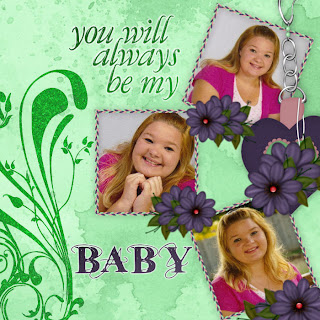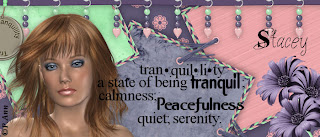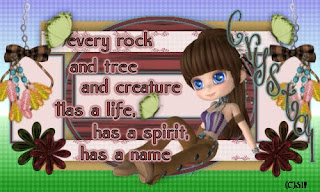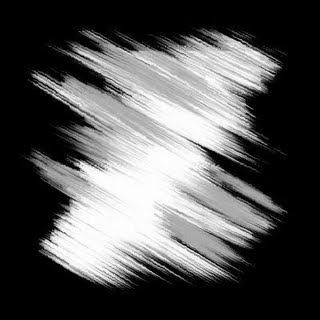This tutorial was written by Kelli on 11/30/09.
This tutorial was written by Kelli on 11/30/09.Do not copy this tutorial or post through any kind of group or claim it as your own.
Resemblance to any other tutorial is strictly coincidental.
This tutorial was written using psp 9, but should work using any version. It is written assuming you have a basic knowledge of PSP and its tools.
Supplies Needed:
~ The Scrap kit By Staceys Designs
called "Christmas Time"
it Can be purchased HERE
you can check out her blog HERE
~a close up Tube of choice.I used a tube by Keith Garvey
called "Christmas Time"
it Can be purchased HERE
you can check out her blog HERE
~a close up Tube of choice.I used a tube by Keith Garvey
you must purchase a license to use his work
you can buy one at MPT
~a Font of choice
Ok......Ready?
1. Open a new canvas, 500pixels wide x 300 tall.Transparent.
Selections Select all.Add a new layer.
2.Open a paper of choice, paste it into selection on the new layer.
3.Now open the single wrap frame,Copy it.Go back to your working image, add a new layer and paste into selection.Select none.
2.Open a paper of choice, paste it into selection on the new layer.
3.Now open the single wrap frame,Copy it.Go back to your working image, add a new layer and paste into selection.Select none.
4.Open and resize the elements of choice, paste them and resize as needed.Add a drop shadow to each element.
5.Paste your tube as a new layer, below your frame layer,Position it as desired and add a drop shadow to it,Once you have it positioned as you like, grab your selection tool, freehand, and select the part of the tube you want to be outside of your frame. Once you have it selected, go to your layers pallette and promote selection to layer, drag the promoted layer above your frame.Now go back to the tube layer and hit delete on your keyboard.
6.Add your © info now.
8.Open the alphas that you are going to use.Resize them as needed, and paste them onto your tag.Add a drop shadow or grad glow to each letter.I have posted examples of both.
5.Paste your tube as a new layer, below your frame layer,Position it as desired and add a drop shadow to it,Once you have it positioned as you like, grab your selection tool, freehand, and select the part of the tube you want to be outside of your frame. Once you have it selected, go to your layers pallette and promote selection to layer, drag the promoted layer above your frame.Now go back to the tube layer and hit delete on your keyboard.
6.Add your © info now.
8.Open the alphas that you are going to use.Resize them as needed, and paste them onto your tag.Add a drop shadow or grad glow to each letter.I have posted examples of both.
9.Grab your text tool and type your name, add text effects of choice.
Save as a jpeg,
Thanks for trying my tut!
Save as a jpeg,
Thanks for trying my tut!
I hope your happy with your results!
Hugs from Kel
Hugs from Kel