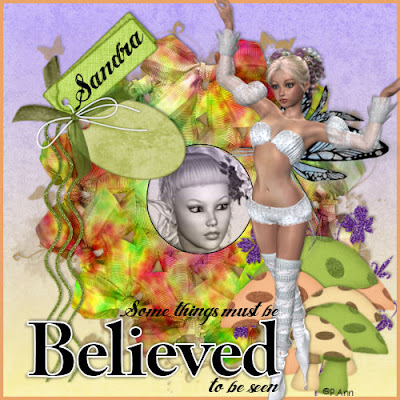This tutorial was written on 9/19/2010.By Kelli.
Please dont copy it or claim it as your own or post it through any group.
You may link back to my blog.
Any resemblance to any other tutorial is strictly coincidental.
It is written assueming you have a basic knowledge of psp and its tools.
It is written useing psp9 but should work in any other version.
You will need the mask I have provided here
Or one of your choice.
You will need a tube of choice.I am using Jamie Kidd.
You must ave a liscence to use her tubes.
You can purchase one here
You will need the scrap kit by Psp Girl
Called Love and Passion.
You can purchase it here
Ok Ready?
1.Open the mask in psp and minimize it.
Open a paper of choice shift d to duplicate and close the original.
Copy
2.Open a new image 500 pixels by 500 pixels.
3.Paste the paper as a new layer.
4.Load the mask and merge group.
5.Open the frame(Element 51)Resize it to 500 pixels tall and then resize it again this time by 85%.Copy and paste it as a new layer.Position it and add a drop shadow of choice.
6.Paste your tube as a new layer below your tube layer.Position her and grab your selection tool.Draw a slection around her face and make sure to get all her hair.
7.Promote the selection to layer and select none.Move the promoted layer above the frame layer
and on the tube layer add your shadow.
Now you will need to take your eraser tool
to the originak tube layer.Carefully erase the part of the tube below the frame.
8.Open element 56 shift d to duplicate it and close the original.
Copy and paste it as a new layer.Resize it till you are happy with the size.When you are happy position it
and add your shadow.
9.Open one of the arrows.CCopy and paste it as a new layer.
Resize and position it as desired.When you are pleased with the placement.Tske your selection tool and select the bottom half ot the arrow.Promote selection to layer.Go back to the arrow layer and hit delete on your keyboard.Now drag the promoted layer below the heart laywer so it looks like the arrow is going through the heart.
10.Add more elements now if you would like.
11.Add your text. in your choice of font or fonts.
I typed "Have I told you lately I love you?"
I used two fonts.When your happy with it add your favorite text effects.
12.Add ©Now.
And add your name to the heart along with your favorite text effects.
I used an inner bevel and drop shadow.
13.Save it as a png and your done!
Thanks for trying my tutorial!
I hope ur happy with your results!
Hugs from Kelli